Office Application Accessibility Review: Adobe Acrobat 9 Pro
Version
Date of Current Version: 16 February 2011
Latest Version (HTML): http://inclusivedesign.ca/accessible-office-documents/acrobat9-review
Contents
Usage Notes
Review Results
Screen Reader Test 1. Accessing an Existing Test Document
Acknowledgments
Usage Notes
Overview
At the time of testing (February, 2011), Acrobat 9 Pro was found to be relatively accessible using keyboard navigation. In addition, screen reader testing was inconclusive.
Testing Details
Screen reader testing was performed using two popular screen readers for Windows 7, JAWS 11 and NVDA 2010.2.
Keyboard navigation testing was performed on Windows 7.
Disclaimer
This document is provided for information purposes only and is neither a recommendation nor a guarantee of results.
If errors are found, please report them to: adod-comments@idrc.ocad.ca.
Review Results
This table summarizes the result of our reviews using the “ADOD Assessment Framework: Success criteria for assessing the accessibility of office application user interfaces”
| ADOD Assessment Framework: Success criteria for assessing the accessibility of office application user interfaces |
Result |
|
[ADOD-Office-Applications-UI 7.1] Use all applicable operating system and accessibility standards and conventions that are important or essential to accessibility. The techniques for this checkpoint include references to checklists and guidelines for a number of platforms and to general guidelines for accessible applications. |
Yes.
|
|
[ADOD-Office-Applications-UI 7.2] Allow the author to change the presentation within editing views without affecting the [office document]. This allows the author to edit the document according to personal requirements, without changing the way the document is rendered when published. |
Yes. “Zoom” feature and “Accessibility Setup Assistant” tool to define accessibility preferences. |
|
[ADOD-Office-Applications-UI 7.3] Allow the author to edit all properties of each element and object in an accessible fashion. |
Mostly. Some features for tagging and labeling elements require the user to drag the mouse across the document pane to select and move content. |
|
[ADOD-Office-Applications-UI 7.4] Ensure that the editing view allows navigation via the structure of the document in an accessible fashion. |
Yes. Via the “Bookmarks” feature or the “TouchUp Reading Order” tool. |
|
[ADOD-Office-Applications-UI 7.5] Enable editing of the structure of the document in an accessible fashion. |
Mostly. Some features for tagging and labeling elements require the user to drag the mouse across the document pane to select and move content. |
|
[ADOD-Office-Applications-UI 7.6] Allow the author to search within editing views. |
Yes. Via the “Find” feature. |
Screen Reader Test 1. Accessing an Existing Test Document
In this test, the evaluator used a screen reader to explore a pre-existing test document that had been created by a sighted colleague, following the “Authoring Techniques for Accessible Office Documents: Adobe Acrobat 9 Pro”. The test document included the elements in the left-hand column (i.e., heading, table of contents, etc.).
| Able to Access? |
JAWS 11 |
NVDA 2010.2 |
|
Headings |
Yes. |
Yes. |
|
Table of contents |
Yes. The last item showed “Error! Bookmark not defined.” Instead of a page number. |
Yes. The last item showed “Error! Bookmark not defined.” Instead of a page number. |
|
Image with “alt” text |
Yes. The image was at the top of the document and not under the Image heading. |
Yes. The image was at the top of the document and not under the Image heading. |
|
Table |
Yes. |
Yes. |
|
Formatted text |
Yes. Using the JAWS text attributes command (JAWS key + f). JAWS did not identify the color. |
Yes. Using the NVDA text attributes command (NVDA key + f). NVDA did not identify the color. |
|
Numbered pages |
No. Using Document > Header & Footer > Update the following message was displayed Acrobat cannot find any headers or footers in this file. If you see header or footer information, it was not added in Acrobat and cannot be detected as such. “ |
No. Using Document > Header & Footer > Update the following message was displayed Acrobat cannot find any headers or footers in this file. If you see header or footer information, it was not added in Acrobat and cannot be detected as such. “ |
|
Search function |
Yes. After performing the search it was necessary to press F6 to return to the document. |
Yes. After performing the search it was necessary to press F6 to return to the document. |
|
Other Comments by the Screen Reader Tester: |
Using Acrobat Pro or Acrobat Reader it did not seem possible to find the second page of the document. |
Using Acrobat Pro or Acrobat Reader it did not seem possible to find the second page of the document. |
Acknowledgments
This document was produced as part of the Accessible Digital Office Document (ADOD) Project (http://inclusivedesign.ca/accessible-office-documents).
This project has been developed by the Inclusive Design Research Centre, OCAD University as part of an EnAbling Change Partnership project with the Government of Ontario and UNESCO (United Nations Educational, Scientific and Cultural Organization).
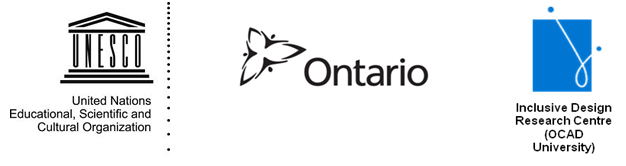
Copyright © 2011 Inclusive Design Research Centre, OCAD University
This material may be reproduced and distributed in print or electronic format only as long as:
(a) the reproduction is offered at no cost to the recipients; and
(b) the reproduction must preserve the "Version" section; and
(c) the reproduction must preserve the "Acknowledgments" section; and
(d) the reproduction must preserve this copyright notice.